Starting an external meeting with Zoom

Double-click the Zoom icon and sign in with your personal account. If you haven’t already, register an account with your personal work email and then sign in.

Click “New Meeting” to start a meeting.
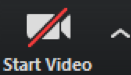
If you’re video does not appear, select “Dell Monitor RGB” as the camera by clicking the up arrow.

Click “Invite” to add people to the meeting.
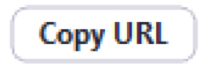
Click “Copy URL” to copy a link to the meeting, send this link to anyone you’d like to add. Note, meetings are restricted to 40 mins, use a boardroom for those which will be longer or restart the Zoom meeting.
Joining an external meeting with Zoom

Double-click the Zoom icon.
![]()
Click “Join a Meeting” then input the “Meeting ID” you’ve been given. Or simply click the meeting link contained in the email, this will then launch the Zoom app.
Sharing your screen in an external meeting with Zoom

Once in a meeting, click the “Share” button on the bottom of the screen.
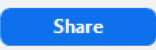
Hit the “Share” button to begin sharing your screen.
